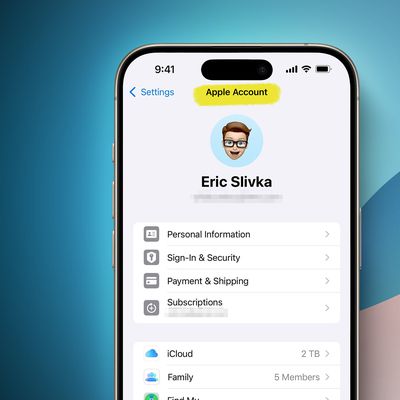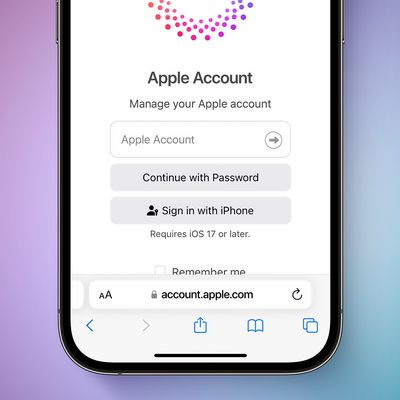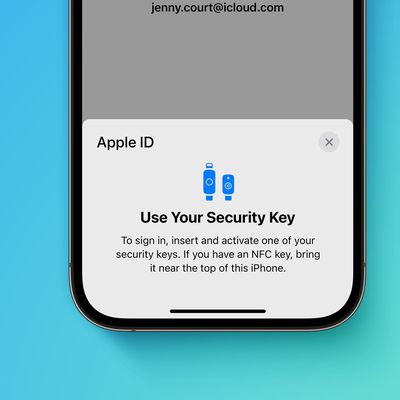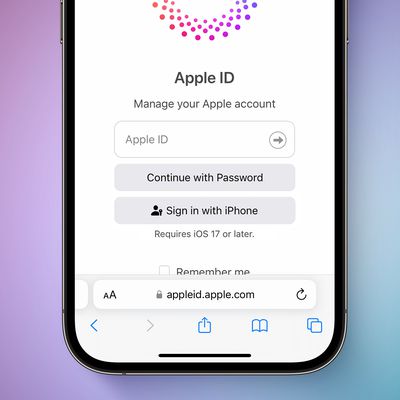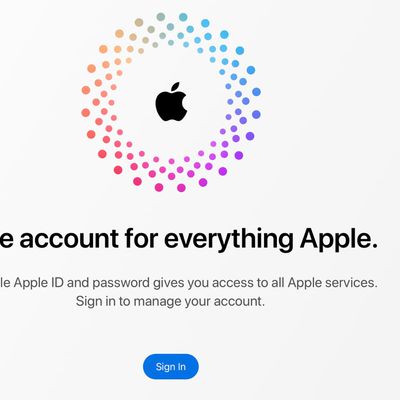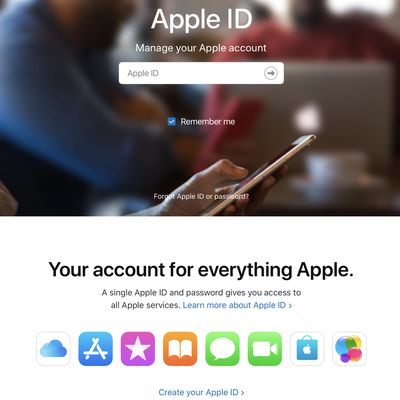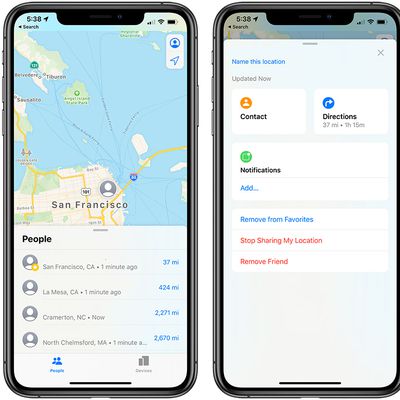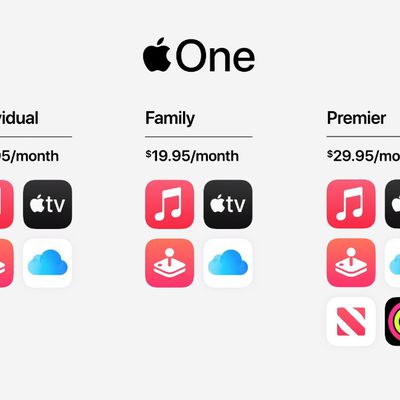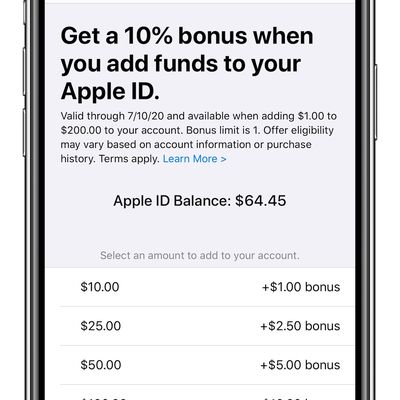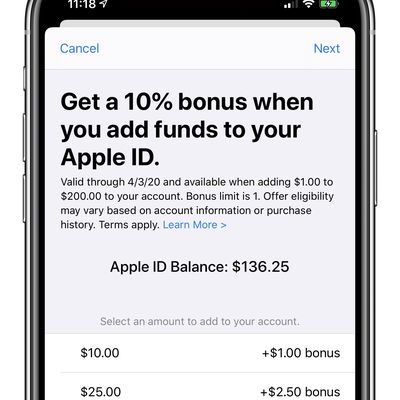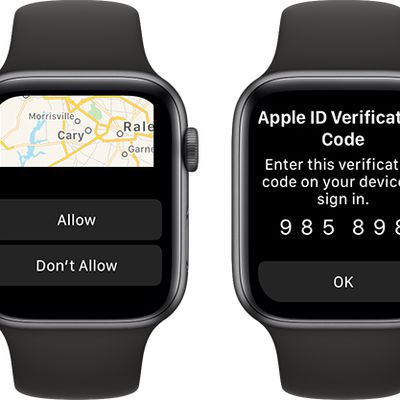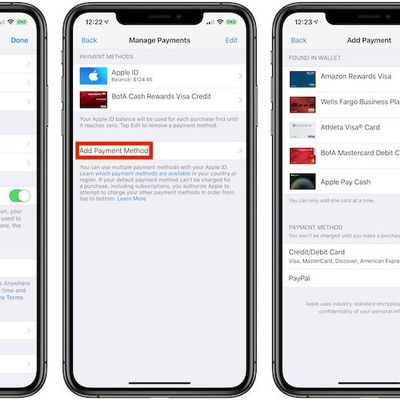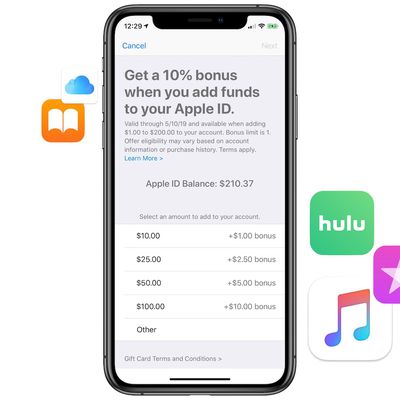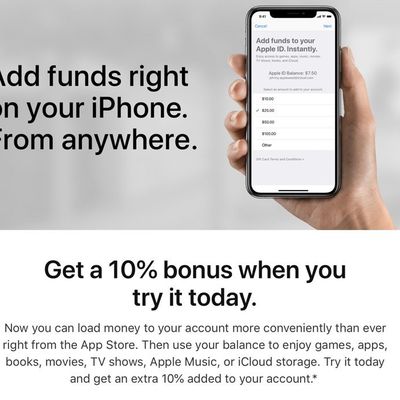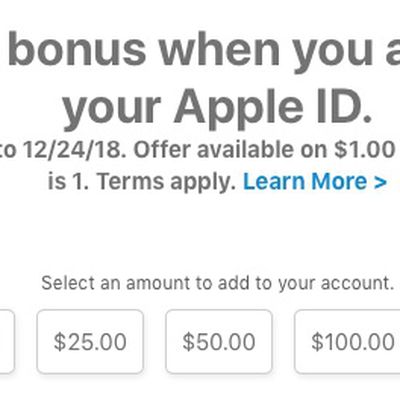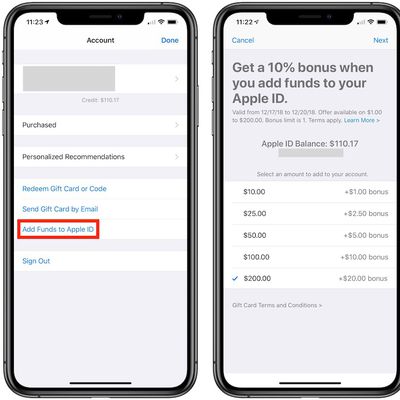When using Apple devices or Apple services, Apple requires an "Apple ID" to make everything work. An Apple ID is basically your Apple account that's used for everything from logging in to iCloud to making purchases to getting support to tracking your lost devices and items with Find My.
An Apple ID authenticates your identity and is required whenever you log into an Apple device to keep everything synced up. Making an Apple ID is entirely free, and this guide features everything you need to know about signing up and using your Apple ID.
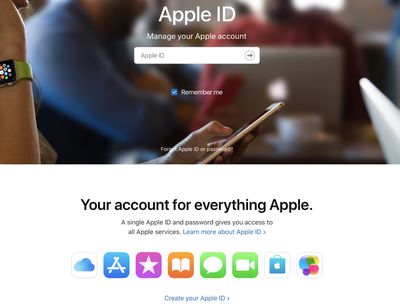
How do I create an Apple ID?
Creating an Apple ID can be done when setting up a new device by tapping on "Forgot Password" or "don't have an Apple ID" and then following the setup steps, but it can also be done in the App Store on either an iOS device or a Mac.
Creating an Apple ID is also possible on a Windows PC and on the web, so basically, you can make an Apple ID on any of your devices. We have specific tutorials for creating an Apple ID on each device below.
- How to create an Apple ID on iPhone or iPad
- How to create an Apple ID on Mac
- How to create an Apple ID on the Web
- How to create an Apple ID on a Windows PC
Do I really need an Apple ID?
Yes. If you use an Apple device or want to use an Apple service like Apple TV+ or Apple Music, an Apple ID is required. On an Apple device, having an Apple ID allows you to access iCloud, track and protect your iPhone with Find My, sync settings if you have more than one Apple device, make App Store purchases, sync photos to iCloud, and more.
An Apple ID linked to an Apple device is invaluable if your device is ever lost or stolen because it can be tracked with the Find My app. A feature called Activation Lock, which is linked to the Apple ID, prevents someone who has stolen your iPhone from being able to use it with a new account, effectively rendering it useless.
What do I do if I forget my Apple ID password?
If you forget your Apple ID password, you can use the forgotten password feature on the iPhone, iPad, a Mac, or the web to reset the password. There's also a possibility that your Apple ID could become locked with too many login attempts, and Apple also has a process for unlocking it.
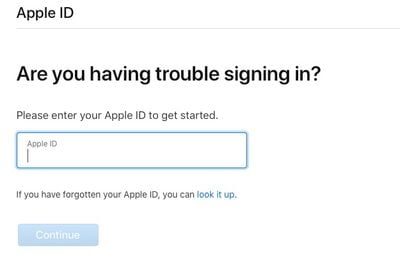
We've included how tos on both resetting your password and unlocking a locked Apple ID below.
Can I have multiple Apple IDs?
You can create multiple Apple IDs, but it's best to stick with one account. If you want all of your Apple services to work properly and your devices to sync, you need to make sure to use the same Apple ID everywhere you sign in.
What is an Apple ID used for?
Your Apple ID is your gateway to your Apple device, and it is the account that is used for all Apple services and devices. We've listed some of the ways the Apple ID is used below.
- Syncing content like contacts, photos, files, messages, backups, and more when iCloud services are enabled.
- Locating a lost or stolen device with Find My.
- Making App Store purchases.
- Making Apple Store purchases.
- Using services like Apple Music, Apple Arcade, and Apple TV+.
- Activation Lock so a stolen device can't be used.
How old do you have to be to get an Apple ID?
In the United States, Apple's minimum age requirement to get a standalone Apple ID is 13. Children who are younger can have an Apple ID for Apple devices, but the Apple ID must be set up using Family Sharing so that a parent can monitor the child's activity.
Children must remain a part of the Family Sharing group until they turn 13, and there is no option for a child to have a standalone Apple ID. Note that the age limit varies by country and region.
How do I secure my Apple ID account?
Your Apple ID is the gateway to a lot of personal information about you, as it is the login used to access everything stored in the cloud from purchase information to photos. It's a good idea to add an extra layer of security to your account with Apple's two-step verification system.
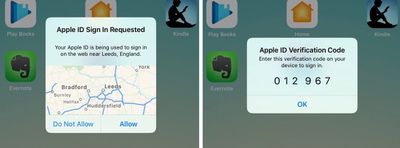
Two-step verification uses one of your Apple devices or a phone number to verify your identity before you're allowed to make changes to your account, sign into iCloud, or make App Store or iTunes purchases from a new device.
It also includes a recovery key for safekeeping that will allow you to access your Apple ID account if your password or your Apple device is ever lost. It's a good idea to put this code in a secure place because there's often no way to recover an Apple ID account with no recovery key available and no known password.
Learn how to enable two-step verification with the steps outlined in our dedicated how to.
When setting up an Apple ID, it's also good practice to make sure to use a strong, secure password that uses a mix of letters, numbers, and symbols and is not used for other sites, and to choose security question answers that are difficult to guess.
Apple does not ask for Apple ID information, so never provide Apple ID data to anyone, including friends and family members. Apple will also never ask for passwords, security question answers, verification codes, or recovery keys, which is worth keeping in mind to make sure you never fall for any phishing scams.
Starting with iOS 15, Apple also allows you to set an Account Recovery contact that can help you access your Apple ID if you forget your password and don't have a secondary device. You can set this up by tapping on your profile picture in Settings, selecting Password & Security, tapping on Account Recovery, and then tapping the "+" button next to Add Recovery Contact. Note that all of your devices must be running iOS 15 to enable this feature.
In iOS 16.3, Apple has added a Security Keys feature to the Apple ID, allowing physical security keys like the Yubikey to serve as your extra authentication layer instead of digital two-factor verification. If you enable this, you will need two security keys, and you will need to get a physical code from them each time you sign into your Apple ID on a new device or when accessing iCloud.com.
What data is Apple collecting?
When you use an Apple ID and especially when using an Apple ID with iCloud, Apple collects certain data about you. This includes your name, address, phone number, and device and app purchase history (with serial numbers and other info for all your devices), along with iCloud access logs, phone call and message metadata, repair transactions, and more.
Apple has specifics on the data that it collects on its website, and there's also a feature for requesting and downloading a copy of all of the data that Apple has collected about you.
Apple collects less data than other companies, but there's definitely personal data associated with your Apple ID, and it's worth knowing what information Apple has. Use the tutorial below if you're interested in getting a copy of your data from Apple.
How do I delete my Apple ID account and data?
If you're no longer using your Apple ID and have swapped over to another device company, you can delete your Apple ID. Similarly, if you don't want Apple to have data about you, you can delete it. Instructions are below.
Deleting an Apple ID account and its associated data is a big deal and it shouldn't be done if you're going to continue using Apple devices. Accounts that are deleted can't be reopened or reactivated in any way, and deleting an account removes access to iCloud photos, iMessage accounts, all Apple services including iCloud, the App Store, and more, and all iCloud content is deleted.
Guide Feedback
Have questions about Apple IDs, know of a something we left out, or want to offer feedback on this guide? Send us an email here.