There are some major improvements to Siri in iOS 15, with Apple introducing features that iPhone users have long asked for. On devices with an A12 chip or later, Siri can do on-device processing and there's support for offline requests.
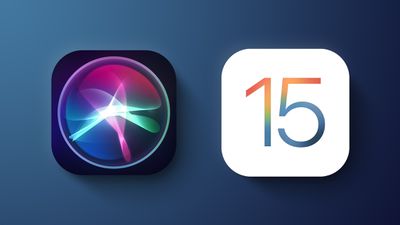
This guide highlights all of the new Siri features that are available in iOS (and iPadOS) 15.
On-Device Speech Processing and Personalization
Starting in iOS 15, speech processing and personalization are done on-device. This makes Siri faster at processing requests, but also more secure. Most audio requests made of Siri are kept entirely on the iPhone and are no longer uploaded to Apple's servers for processing.
Siri's speech recognition and understanding of commands improves as a device is used, with Siri learning the contacts most interacted with, new words typed, and topics preferred, with all of this information kept on device and private.
On-device speech processing and personalization is enabled through the Apple Neural Engine and it is available on iPhones and iPads that have an A12 Bionic chip or later.
On-device processing is available in German (Germany), English (Australia, Canada, India, UK, U.S.), Spanish (Spain, Mexico, U.S.), French (France), Japanese (Japan), Mandarin Chinese (China mainland), and Cantonese (Hong Kong).
Offline Support
With on-device processing now available, there are a wide range of Siri requests that can be handled offline. Siri can create (and disable) timers and alarms, launch apps, control audio playback, and access Settings options.
Apple says Siri can also process Messages, sharing, and Phone requests.
Sharing via Siri
When you come across something that you want to share like a photo, web page, Apple Music song, or podcast, you can ask Siri to send it to a friend or family member and Siri will do so.
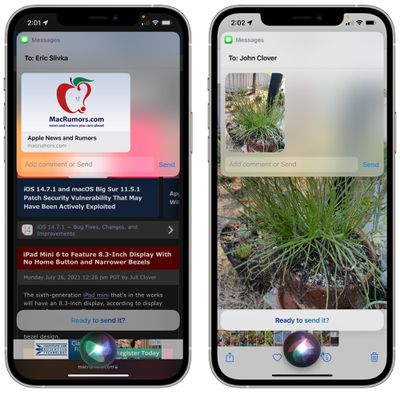
If it's something that can't be shared, like a Messages thread, Siri will make a screenshot and send that. All you have to do is say "Send this to [person]" and Siri will confirm the request and then send it along.
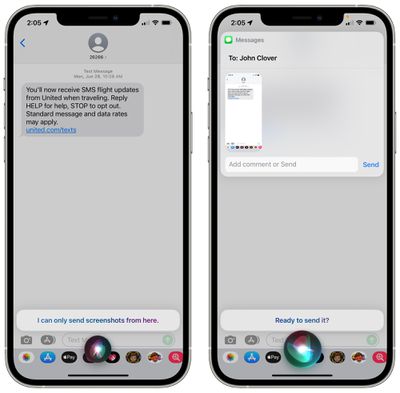
This feature works with Apple Music, Apple Podcasts, Apple News, Maps, web pages, photos, Messages, and more.
Improved Context Between Requests
Siri in iOS 15 can better maintain context between voice requests. So if you ask something like "How late is the Taco Bell open?" and then "How long does it take to get there?" Siri will understand that "there" is the Taco Bell from the previous request.
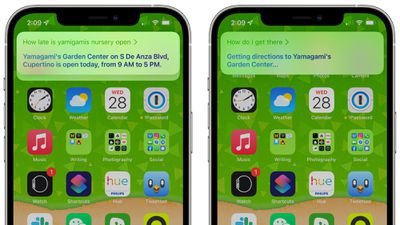
This tends to work only when there's a single option, because in a situation with multiple Taco Bells, Siri needs clarification. For that reason, the contextual improvements are limited.
Contacts
Siri also understands that if there's a contact on the screen, that's the person that you want to talk to.
So if you have the contacts app open to a specific person, are chatting with someone in Messages, get a Message notification, or miss a call, you can say something like "Message them I'm on my way" and Siri will know to send it to the relevant contact that you've just interacted with or have open.
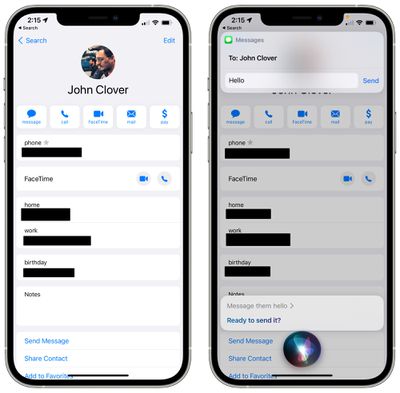
HomeKit Improvements
Siri can now be used to control a HomeKit device at a specific time. So if you want your lights to turn off right when at 7, you can say something like "Hey Siri, turn off the bedroom lights at 7.p.m." This command also works for geolocation, so you can say things like "Hey Siri, turn off the air conditioning when I leave."
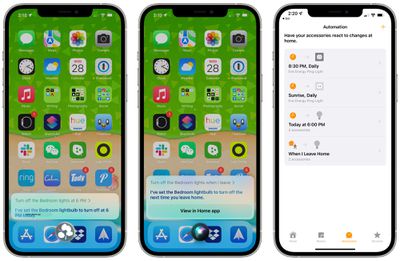
When you ask Siri to control a HomeKit product this way, it creates an automation in the Home app under the "Automation" section. If you want to delete an Automation Siri has created, you can do so in the Home app.
HomeKit developers can also add Siri support to their products in iOS 15, but using Siri commands with third-party devices does require the user to have a HomePod to route requests through. With Siri integration, customers will be able to use their HomeKit products for Siri commands like setting reminders, controlling devices, broadcasting messages, and more.
Announce Notifications
Siri has been able to announce calls and incoming messages when using AirPods (or Beats headphones) for some time now, but in iOS 15, that feature is expanding to all notifications.
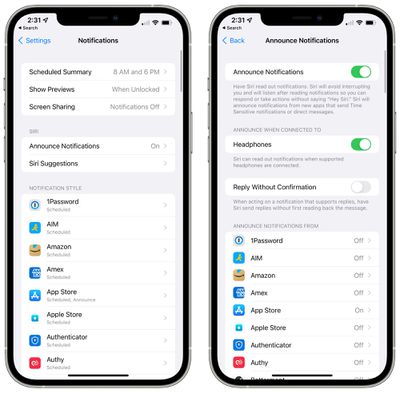
Siri can automatically announce Time Sensitive notifications when AirPods are connected if you toggle the feature on in the Settings app (in either the Siri or Notifications sections), and there are also options to have Siri announce notifications on an app-by-app basis if you want to hear notifications from a particular app but those notifications aren't Time Sensitive.
Announce Messages in CarPlay
There's now a feature to have Siri announce your incoming messages when your iPhone is connected to a CarPlay setup.
There's an option to turn announcements on or off when a message is read, and Siri will remember your preference. This feature can also be toggled on or off using the Settings app.
Announce Reminders With AirPods
In addition to notifications, Siri can also announced reminders that come up when wearing AirPods or compatible Beats headphones.
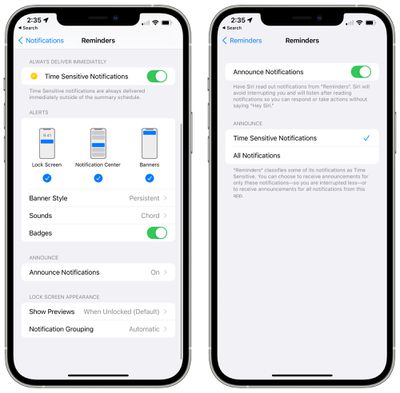
Add Siri Suggestions to Safari Start Page
With Start Page customization in iOS 15, there is an option to add a section for Siri Suggestions for websites you might want to visit or content you might want to view.
Language Improvements
Neural text-to-speech voices have expanded to Swedish, Danish, Norwegian, and Finnish in iOS 15.
Apple has also added mixed English and Indic language support. Siri can process commands in a mix of Indian English and native languages, with support for Hindi, Telugu, Kannada, Marathi, Tamil, Bengali, Gujarati, Malayalam, and Punjabi.
Siri for Developers
Apple is tweaking its SiriKit interface and is eliminating some of the Siri commands that developers were able to use with third-party apps.
Starting with iOS 15, customers will no longer be able to use Siri in third-party apps to do things like book a ride with Uber, make a bill payment, or create new task lists in to-do apps. Many of these Siri functions may be replaced by Shortcut options that can be activated with Siri voice commands.
Guide Feedback
Have questions about Siri in iOS 15, know of a feature we left out, or want to offer feedback on this guide? Send us an email here.

















