With iOS 17, Apple introduced Contact Posters to its stock Phone and Contacts apps. Keep reading to learn what Contact Posters are and how to use them.
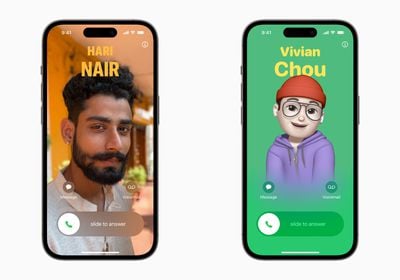
Apple in iOS 17 offers iPhone users a novel way to express themselves when it comes to calls, with the addition of personalizable Contact Posters.
Contact Posters allow you to customize how you're represented when you call another iPhone owner. You can use photos and emoji to personalize your Contact Poster, which appears on a person's iPhone when you call them. And like the iPhone Lock Screen, you can match images with eye-catching typography.
But your Contact Poster doesn't just show up in calls. It's also part of your contact card in the Contacts app, giving consistency in the places where you communicate and share. Apple has also made APIs available to developers so that Contact Posters appear for third-party VoIP apps, too.
As mentioned above, customizing your Contact Poster works a lot like personalizing your Lock Screen. You can choose an image, font, and color. The following steps show you how it's done on devices running iOS 17 and later.
- Open the Contacts app and tap on your own name.
- Tap the Contact Photo & Poster option.
- Tap Edit, then tap Customize.
- Tap Poster.
- Use the buttons at the bottom of the screen to take a photo, choose a photo you want to use from your library, pick a Memoji, or add a simple Monogram of your initials.

- To go along with your chosen image, you can optionally customize the font size, style, and color. (Note that you cannot change your name from this interface - that needs to be done by changing your contact info.)
- Swipe across the poster to preview a selection of filters, including black and white, duotone, and color wash in the color of your choice.
- When you're ready, tap Done to preview what a person sees when you call them. If you're happy with the look, tap Continue.
- Now you can opt to edit the crop of your Contact Photo, choose a different photo to use, or Skip this step.

That's your Contact Poster and Contact Photo complete. Contact Posters can be shared with your contacts automatically, or you can wait to be prompted to share your poster with anyone who calls you so that no one sees your custom imagery without your permission.
Note that to account for Contact Posters, the design of the Contacts app has been tweaked. When you tap on a contact, you'll now see that their contact image, Memoji, or initials take up a much larger portion of the screen. This also counts for contacts where you've assigned an image.
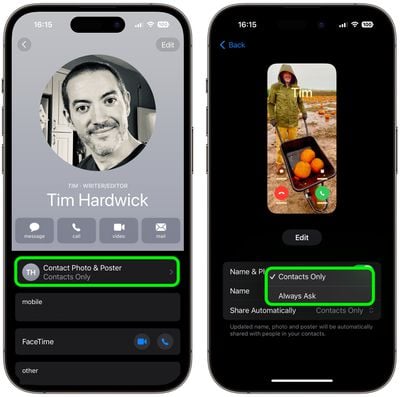
You can tap on the Contact Photo and Poster option underneath the person's name to choose to update to the latest info automatically when your contact changes something like their profile photo, or turn on manual updates so you're prompted for the update.


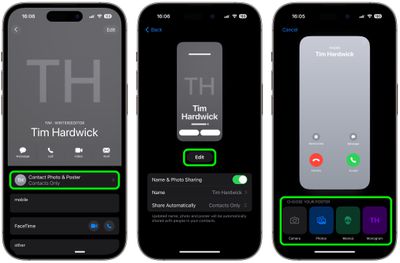
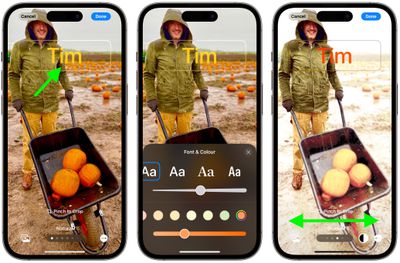
















Top Rated Comments
Also you can do the same changes in settings > Messages which makes it even more confusing