Like previous versions of Apple's Mac software, macOS Ventura is able to automatically generate strong passwords for app and website logins, but now you can also edit them, and even generate passwords with no special characters. Here's how.

Automatic strong passwords ensure that if you're prompted by a website or app to make up a password on the spot, Apple will automatically offer to generate a secure one for you, which syncs with iCloud Keychain.
Unfortunately, some websites have specific requirements like a certain number of symbols or capital letters that strong passwords don't always fulfill. For that reason, macOS now allows you to edit strong passwords manually.
Other websites sometimes refuse special characters in passwords, and Apple has thought of that too, with a new option to generate a password that contains no special characters.
Lastly, macOS can also provide you with strong passwords that are easier to type than the standard ones it generates. Here's how you can access these new options.
- Open Safari and head to an account registration webpage.
- Fill in your desired username, then click inside the new password field.
- In the strong password contextual menu that appears, click Other Options to access the Edit Strong Password dropdown.
- From here, you can change the characters that have been suggested by selecting Edit Strong Password. You can also opt for a quick-access Easy to Type or No Special Characters option.
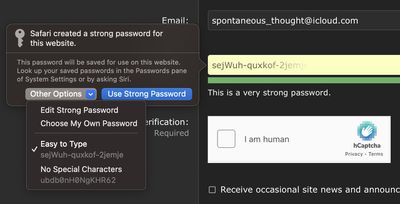
That's all there is to it. Safari browser's built-in password suggestion feature just got a whole more convenient.

















