In iOS, Apple's stock Files app is a handy place for keeping PDF documents on your iPhone or iPad. Not only can you view and organize your documents in the Files app, but it also provides you with editing tools that go beyond the usual Markup features like highlighting passages and adding your signature.
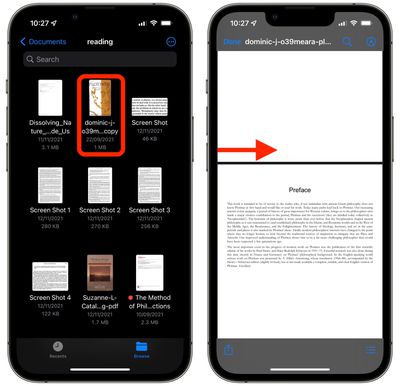
It's not immediately obvious, but when viewing PDF documents in the Files app, there are hidden tools that enable you to rotate pages, add blank pages, insert images, delete pages, and even scan documents to add to the PDF. Here's how to find them.
With your PDF document open in Files, swipe rightwards from the left edge of the screen. A quick, short swipe should do it – it doesn't need to be all the way across the screen. The gesture should reveal a sidebar containing easily browsable thumbnail previews of the document's pages. Now, tap the three-dotted circular icon on the thumbnail corresponding to the currently viewed page to bring up the editing tools. (A long press performs the same action on any other page.)
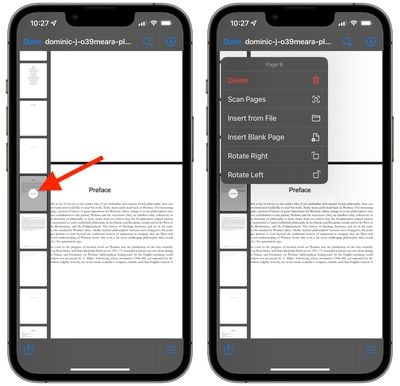
You should now see a menu overlay containing the following options: Rotate Left, Rotate Right, Insert Blank Page, Insert From File, Scan Pages, and Delete. Note that the tools apply to the currently selected page/thumbnail, so make sure you don't accidentally delete a page, because there's no way to recover it once it's gone. When you're done editing the document, close it and your changes will be automatically saved.

















