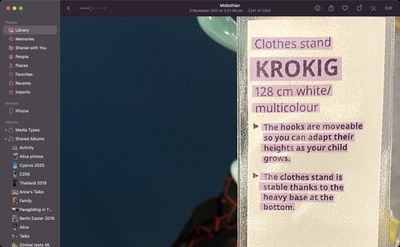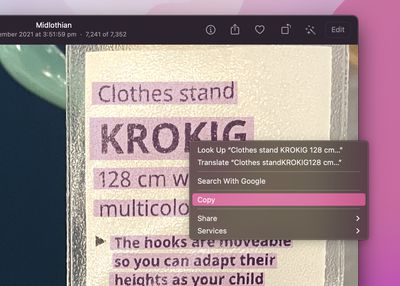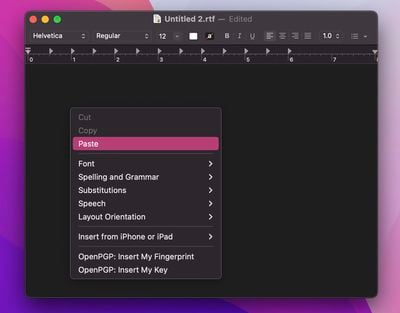In macOS Monterey, Apple introduced a feature called Live Text that can automatically recognize text when it appears in an image in Safari, Photos, Preview, Quick Look, and elsewhere, allowing you to easily copy or share it.
For example, if you have a picture in the Photos app of a storefront that displays a phone number, you can capture that number to add to your contacts. It's an incredibly simple, useful feature, and here's how it works in its simplest form.
- Find an image containing text using Photos, Preview, or Quick Look, or download one from the web using Safari.
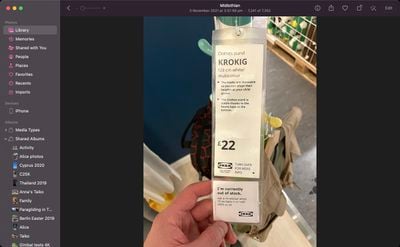
- Hover the cursor over the portion of the image where the text is, and the cursor will change to a text selection tool. Highlight the text you want to do something with by click-dragging the cursor over it.

- Next, right-click the highlighted text and select an action from the contextual menu that appears. Options should include Look Up, Translate, Search with Google, Copy, and Share.

- If you copied the text, switch to an app that supports text input, then right-click the editing window and select Paste.

Did you know that Live Text also features optical character recognition? That means if you have a picture of a handwritten note in your photos, you can still copy it and then paste it as digital text.
If you don't find Live Text useful on Mac, you can turn off the feature. For information on using Live Text on iPhone and iPad, be sure to check out dedicated how-to.