Update 23/9: Apple has updated its support document indicating that this issue can be resolved by installing the latest macOS Big Sur 11.6 update.
In a newly published support document on its website, Apple has acknowledged an error that some users may receive when they try to use a scanner with a Mac in the Image Capture app, Preview app, or the Printers & Scanners section of System Preferences.
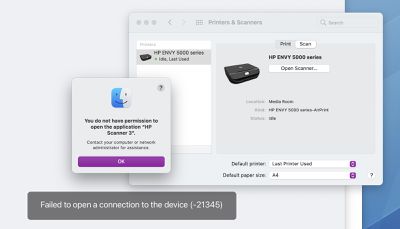
When attempting to use a scanner with a Mac, Apple said users might get an error message indicating they do not have permission to open the application, followed by the name of the scanner driver. The message says to contact a computer or network administrator for assistance, or indicates that the Mac failed to open a connection to the device.
The error message starts with: "You do not have permission to open the application."
Affected users have shared complaints about this issue across the Apple Support Communities, Reddit, HP Support Community, and elsewhere. The error message appears to be affecting users on multiple versions of macOS Big Sur.
Apple said this issue is expected to be resolved in a future software update, but no timeframe was given. In the meantime, the support document provides step-by-step instructions on how to temporarily resolve the issue:
- Quit any apps that are open.
- From the menu bar in the Finder, choose Go > Go to Folder.
- Type /Library/Image Capture/Devices, then press Return.
- In the window that opens, double-click the app named in the error message. It's the name of your scanner driver. Nothing should happen when you open it.
- Close the window and open the app you were using to scan. A new scan should proceed normally. If you later choose to scan from a different app and get the same error, repeat these steps.
This article will be updated when Apple releases a macOS update with a permanent fix.

















