With the release of tvOS 13, Apple brought new features like Apple Arcade to Apple TV as well as a number of changes to the set-top box's interface. One of those changes includes autoplaying trailers on the Home screen.
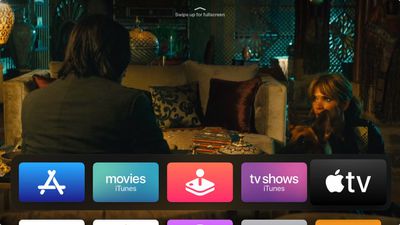
The new content previews on the Home screen make interacting with your Apple TV a little different. For example, in previous tvOS versions, using the Siri Remote to highlight Apple's TV app would make your Up Next queue appear in the Top Shelf of the Home screen. Now, it plays video trailers advertising content available on the iTunes Store.
This is similar to what you'd expect to see on Netflix, which routinely auto-plays trailers in the hope that it will help you discover content more easily. Not everyone wants to see the same behavior on their Apple TV though, and the good news is that you can turn it off with an option buried in the device's settings.
- Launch the Settings app on your Apple TV.
- Select General -> Accessibility -> Motion.
- Toggle off the switch for Auto-Play Video Previews.
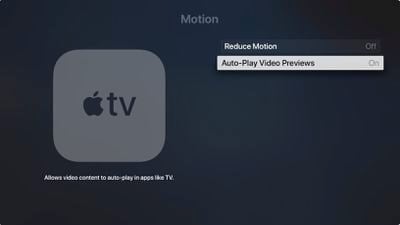
You can also move the TV app from the top row of the your Apple TV's Home screen and the videos should stop autoplaying. To do so, hover the selector over the TV app, then click and hold down on the Remote's touch surface for a couple of seconds.
The app icon will start jiggling, at which point you can swipe to place it where you want. Simply click the touch surface again once you have moved the TV app from the top row to another location.


















Top Rated Comments