Apple designed the Vision Pro to use a "Persona" or a digital representation of the wearer in FaceTime, Zoom, and other video apps. Apple says that the Persona is meant to be a "dynamic, natural representation" of the user's face, but many people have found it to be anything but natural.
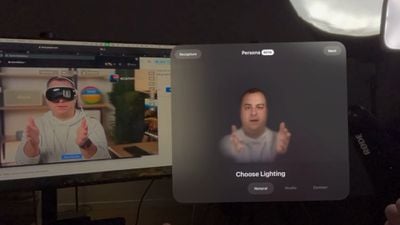
In fact, many reviewers found the Personas to be creepy, weird, and off-putting because of the uncanny valley experience, and that may be why Apple has only released Personas in a beta capacity. Apple today provided instructions on setting up a Persona, complete with tips on how to get the best result.
You can watch MacRumors videographer Dan set up a Persona below, but it's basically as simple as tapping on Persona in Settings and following the instructions. Making a Persona uses the Vision Pro's camera and captures the user's face and facial expressions.
Here's what Apple says Vision Pro owners can do to make the best Persona:
- Take your time getting ready. Capture will not start until the Vision Pro is at eye level.
- Use front-facing, even lighting. Do not have bright windows or lamps behind or beside you. The Vision Pro may prompt you to adjust lighting.
- Ensure your face is well-lit with no strong shadows.
- Make sure your hair is not covering your face.
- Use a simple background and stay away from nearby objects like chair backs and lamps.
- Make sure there are no people behind you.
- Make sure the Vision Pro is held horizontally at eye level throughout the capture.
- When asked to smile, make as large and natural a smile as you can.
- If you're not able to perform one of the expressions, such as raising an eyebrow or smiling with teeth, double clicking on the Digital Crown will skip the expression.
- Hats, earrings, AirPods, and other items might not be captured fully. They will need to be removed and the Persona will need to be redone if they don't look right.
If your Persona does not come out as expected, you can redo the process and change variables until it looks better. Note that glasses cannot be captured, and must be added afterward through Apple's pre-selected styles.
Different lighting options can be applied to a Persona, including Natural, Studio, or Contour. There are also settings to adjust the temperature and brightness of the Persona.
When you capture your Persona, Apple is also capturing your eyes for the EyeSight feature that shows the wearer's eyes when other people are nearby.

















