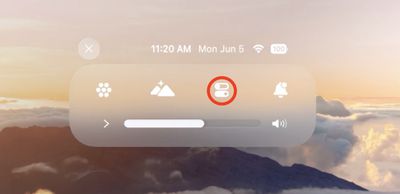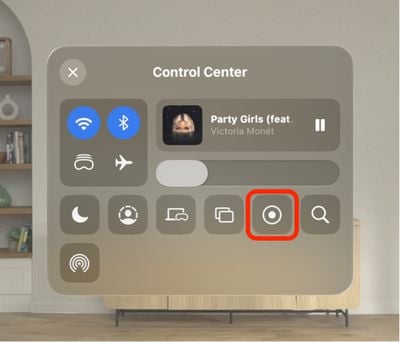If you want to share what you see when you're wearing Apple Vision Pro, you can capture the entire view as an image, or alternatively, make a video recording. Keep reading to learn how.

On Vision Pro headsets, Apple has built in a function that lets you capture a still picture of your entire field of view that gets saved as an image file, making it convenient for sharing.
It works similarly to the way you take screenshots on iPhone and Apple Watch. Except with Vision Pro, everything you see is included, including your physical room, active Environments, and any apps you are using.
How to Capture Your View
Here are two different methods you can use to capture a still image of your view on Apple Vision Pro.
- Simultaneously press the Digital Crown and the top button.

- Say, "Siri, take a screenshot."
When you take a capture, it's automatically saved to Photos. Note that your view is obscured when entering a password or passcode.
How to Record Your View
You can also record a video clip of your view when wearing Apple Vision Pro.
- Look up and tap the downward pointing chevron near the top of your view.
- Tap the Control Center button (the icon made up of two horizontal switches).

- Tap the Record button, and your recording will begin when the countdown ends.

- To stop recording, tap the Record button again or the red status bar at the top of your view, then tap Stop.
If you don't see the Screen Recording button in Control Center, go to Settings ➝ Control Center, then add the control in question and follow the above steps again.