The HomePod offers great sound, and with AirPlay connectivity, you can set the HomePod up to function as a speaker for your Apple TV, routing Apple TV sound through the HomePod.
You can use Apple TV and HomePod together as long as you have a third, fourth, or fifth-generation Apple TV

Pairing Apple TV and HomePod
- Open the Settings app on the Apple TV.
- Scroll down to the Video and Audio section and select it.

- Choose "Audio Output."

- Select the HomePod icon from the list of available devices.

Once the Apple TV is paired with the HomePod, TV sound will be routed through your HomePod instead of through your TV. Using the HomePod's physical controls, you can change the volume of the Apple TV, or you can ask Siri to do so. You can also play/pause content through the top of the HomePod or through Siri.
Unpairing Apple TV and HomePod
You'll presumably want to use your HomePod for purposes beyond playing audio from the Apple TV, and unpairing is done through the same settings you used to pair the HomePod and Apple TV in the first place.
- Open the Settings app on the Apple TV.
- Scroll down to the Video and Audio section and select it.
- Choose "Audio Output."
- Click on the HomePod icon from the list of available devices to deselect it.
Choosing Audio Output Device with the Apple TV Remote
You can also choose your HomePod as your audio output device using your Apple TV Remote, which is a quicker way to swap between devices.
- Go to the Home screen of the Apple TV.
- Hold down the Play/Pause button on the Apple TV Remote.
- In the menu that comes up, select the HomePod option.

To go back to using the Apple TV audio, you can repeat the same steps above, but this time select your Apple TV instead of the HomePod.


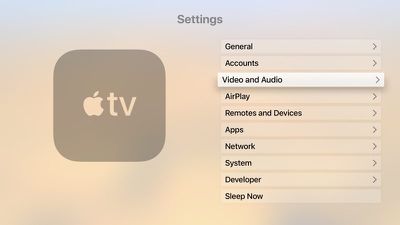
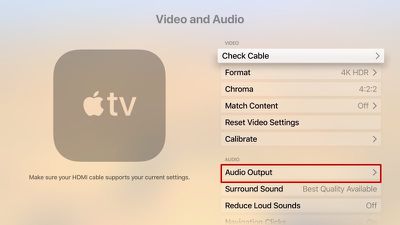
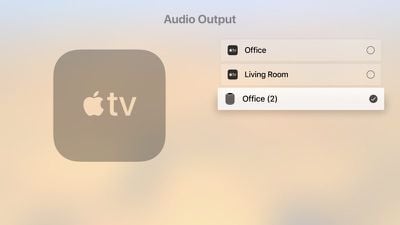
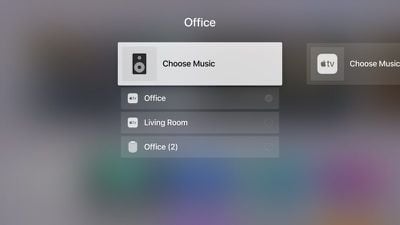
















Top Rated Comments